Friday 29 June 2018
Review How to 45°
Review How to 45°
I�m not sure how the company is pronouncing this (How to forty-five degrees or How To Yonjugodo) but I�m just going to call it �How to� for now!
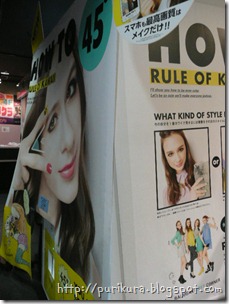
It�s a little difficult to see the design in the first picture because it was an awkward position but it�s a very clean and pop style, lots of yellow. It stands out from the other machines.
They are working with the idea that photographs taken from a 45 degree angle are the most flattering- which is why most of the selfies on Facebook and instagram are taken from that angle.
Outside the machine they had a little guide about how to use the machine and tips, nice while you are waiting!


Like Oh My Girl, you put the coins in and choose your main options outside the machine, just don�t get distracted by talking and almost miss going inside�ahem.

The course choices you have are Up & Style (close ups and full length) Up Only or Group. We chose Up & Style.

Next you have to put your names in, I assume for the group course you would either get to put multiple names or one group name.
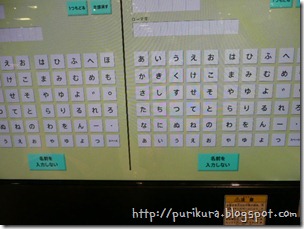
Then you choose from �Make Up� or �natural� seems like there is more processing on make up. We went for natural this time.
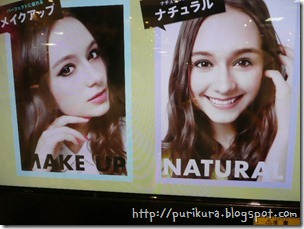
Then you have a background theme choice �Fashion� which is more cool, and darker colours or �Daily� which is more fun with brighter colours. Both have a pop-style to them though which fits with the theme of the machine.

From there you can choose your backgrounds, you choose two for the close ups, two full length and two landscape ones.
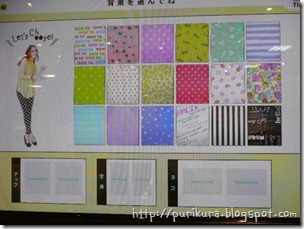
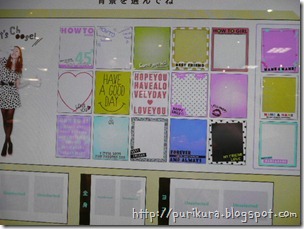

While you are waiting it warns you that there are two cameras inside!

And so there are! The main one is for your full length (and possibly group) shots and the higher one is for the close ups. Dont look at the wrong camera!

There is quite a lot of light below and above but the walls are dark so you don�t get too flat faces from all the light.

Once you�ve taken your main shots you get to take individual shots that look like little badges.

Here is where you chose eye and skin tone options and you can see previews. I don�t remember which we chose, but our eyes ended up too big anyway!


Then you move to the decoration screen. They have their own little character for the machine but I don�t think she fits in with the overall theme really�
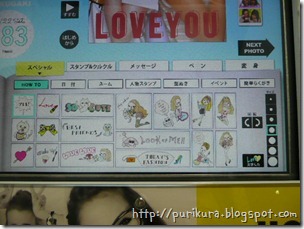
There�s lots of pop style decorations which work well with the backgrounds.

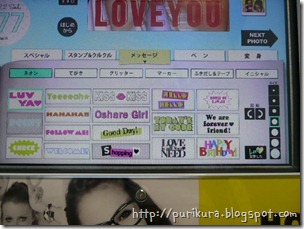
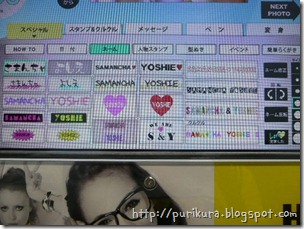

They have the picture available as stamps so you can collage them in.
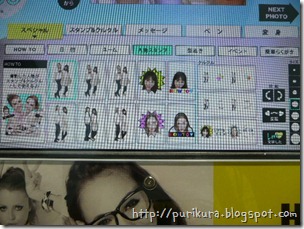
And you can screenshot purikura into frames to use as stamps on different pictures.

One touch decorations.
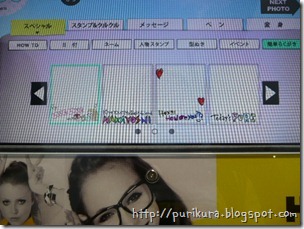
Glasses and such, you can change the tilt, size and rotation to make them fit properly!

Pair decorations, I liked and used the angel/devil set.

Hard to see but the fonts are cute too!


Layouts, bright and pop to go with the theme.


Overall, I like this machine, this is the second time I took it and I think the pictures came out pretty, just be careful of the eyes! The decorations are cute and if you like the pop style you�ll love it. However if you want something more cutesy or stylish you�d be better of with other machines. It mad me wish I was young enough to go head-to-toe in CocoLulu and use the machine again!
Our purikura:









And from the time before with three people, we didn�t use group though so one person got left out of the individual shots!
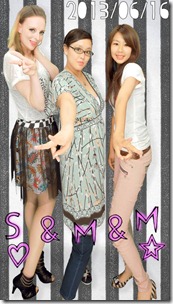


![]()



